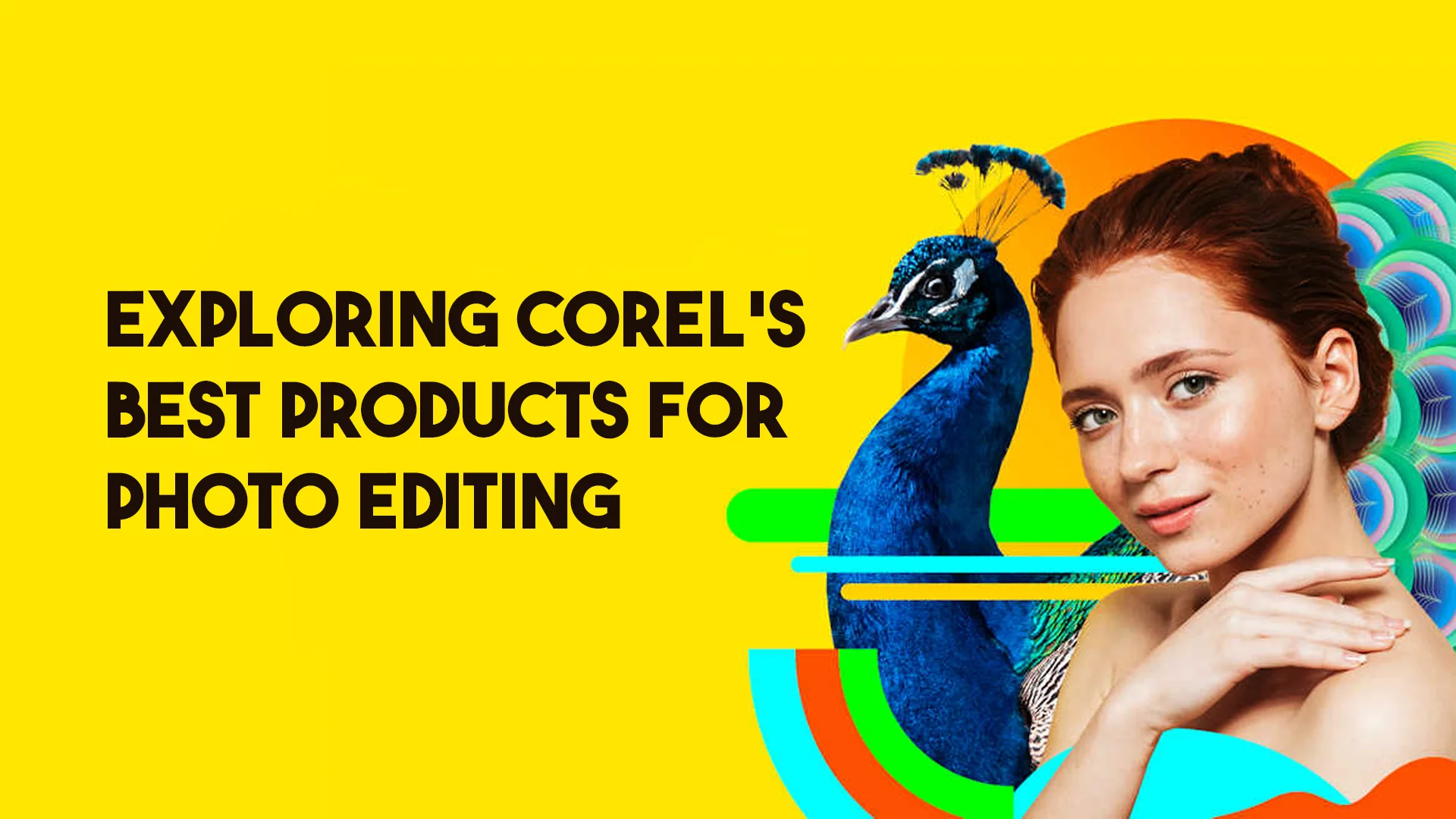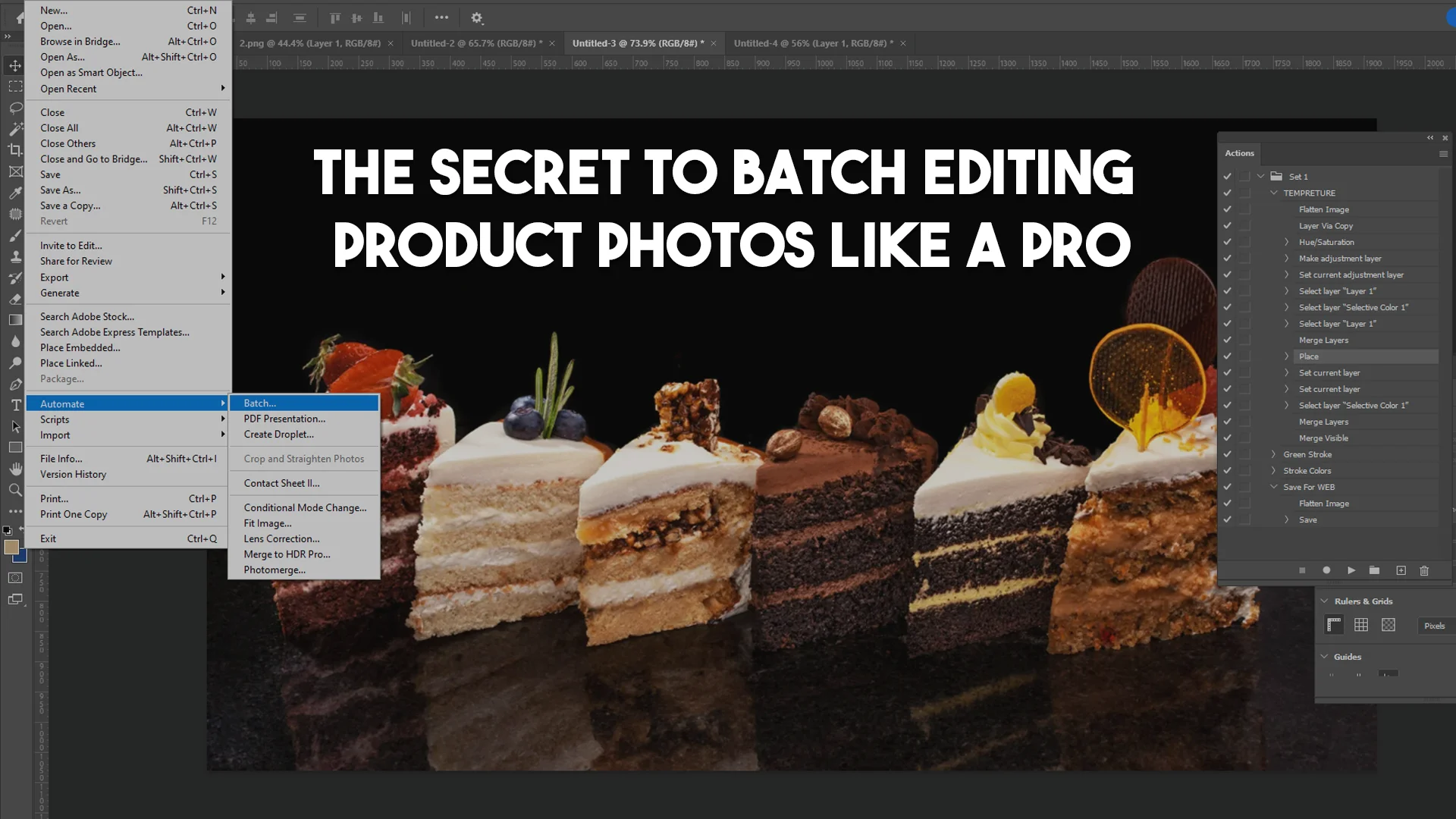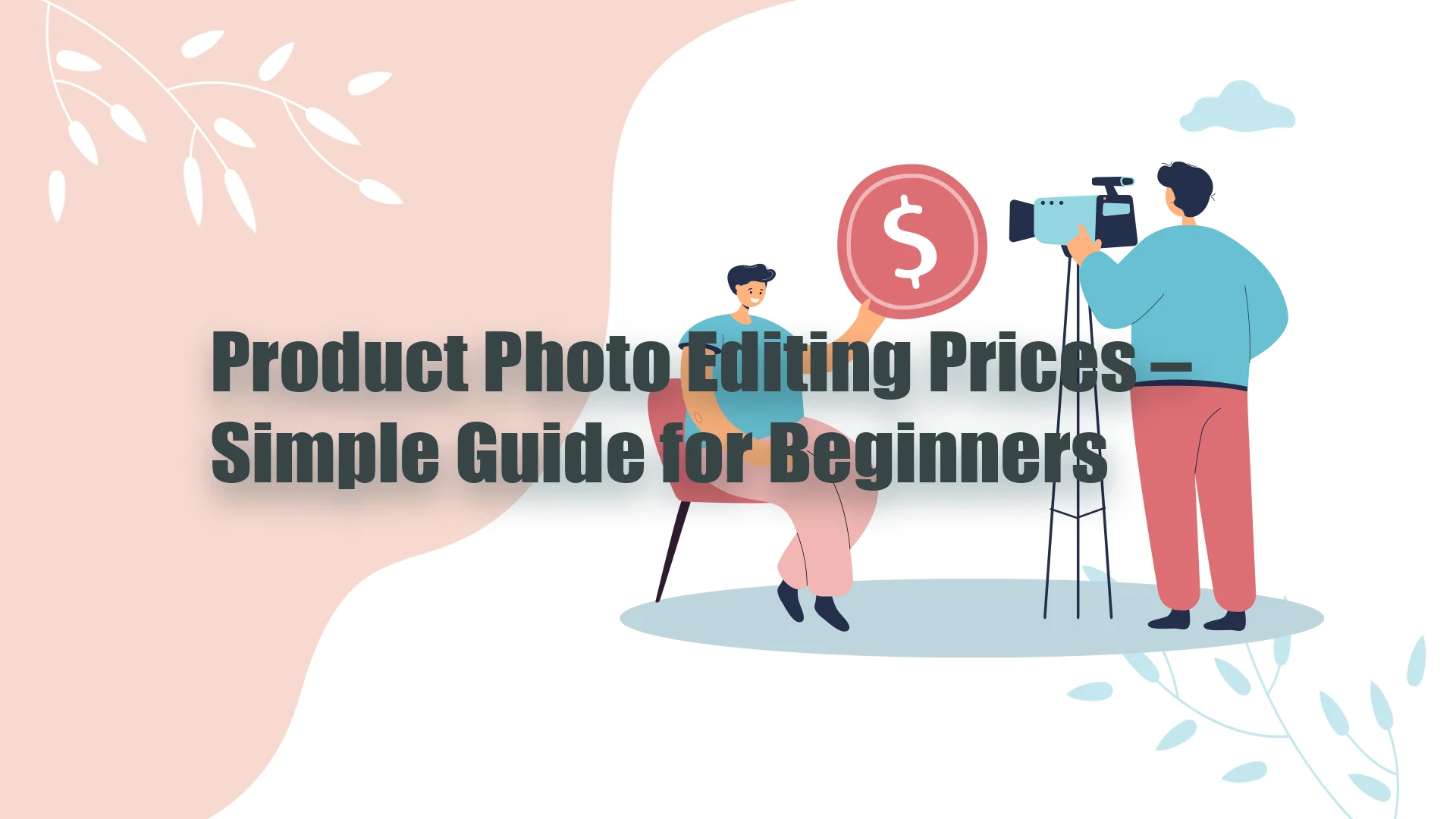If you’re running an online store or promoting products on social media, you know how crucial it is to present your products in the best light. One way to make sure your product stands out is by using high-quality images with a clean, white background. But how can you make sure that your photos are perfectly edited to have a professional white background? If you’re wondering how to edit product photos with a white background, you’re in the right place. In this guide, we will walk you through everything you need to know about how to edit product photos with a white background. Whether you’re a beginner or looking for some tips to improve your skills, this article is designed to give you all the knowledge you need.
What Does “How to Edit Product Photos White Background” Mean?
Editing product photos with a white background is a technique used by professional photographers, marketers, and online store owners to make their product images clean, crisp, and visually appealing. A white background helps to eliminate distractions, making the product the focal point of the photo. This is particularly important in e-commerce, where clear, high-quality images are essential for attracting customers.
When you learn how to edit product photos with a white background, you’re essentially enhancing the image to remove any other background elements that might compete with the product. This is done using editing tools and software to create a seamless, pure white backdrop that makes your product stand out and look more polished.
Why Is It Important to Edit Product Photos with a White Background?
If you’re wondering why so much emphasis is placed on editing product photos with a white background, the answer lies in how consumers perceive your products. A white background offers a clean, professional look that enhances the perceived quality of your product. It also helps buyers focus on the details of the product without being distracted by background elements. A well-edited image can boost your sales and create a professional appearance for your brand.
Besides, many online platforms, like Amazon and eBay, require product photos to have white backgrounds. Understanding how to edit product photos with a white background allows you to meet these standards and maintain a uniform look across your product listings.
The Basic Steps for Editing Product Photos with a White Background
Editing product photos with a white background is not as difficult as it may seem. With the right tools and a few simple steps, anyone can master the technique. Here is a breakdown of how to edit product photos with a white background.
1. Choose the Right Photo Editing Software
Before we dive into the actual process, it’s important to have the right photo editing software. There are plenty of programs available that can help you edit product photos with a white background. Some of the most popular options include Adobe Photoshop, GIMP, and online tools like Canva and Fotor. These tools offer powerful features that make the process of how to edit product photos with a white background easy and efficient.
2. Import the Image into Your Editing Software
The next step is to open your image in your chosen software. Most photo editing software allows you to import images in various formats, such as JPEG or PNG. Once the image is opened, you’ll want to zoom in and look for areas where the background may need to be removed or edited.
3. Use the Selection Tool to Outline the Product
To start editing, you’ll need to use the selection tool to outline your product. This will help you separate the product from the background. Different software offers different selection tools, such as the magic wand tool, lasso tool, or pen tool. Depending on your product’s edges, you may need to carefully trace along the product to make sure no part of it is accidentally removed.
4. Remove the Background
Once your product is outlined, you can begin the process of removing the background. Some programs automatically detect the background, making it easy to remove it. If not, you can manually erase or mask the background, leaving only the product. This is a critical part of how to edit product photos with a white background, as getting rid of the old background is what makes space for the clean white backdrop.
5. Add the White Background
After the old background is gone, it’s time to add the white background. Most editing software allows you to fill in the background with a solid color. Select pure white (#FFFFFF) to create the perfect white background that will make your product pop. Ensure that the transition between your product and the white background is smooth, so that no sharp lines or leftover background remnants are visible.
6. Fine-tune the Edges
Once you’ve added the white background, the next step is to fine-tune the edges of your product. Sometimes, when you remove the background, the edges of the product can appear rough or jagged. Use the smoothing and feathering tools to smooth out these edges and make the product appear more natural against the white background.
7. Save Your Edited Image
After everything is complete, save your edited image in the appropriate file format. JPEG and PNG are the most commonly used file formats for product photos because they offer a good balance of quality and file size. Be sure to save the image in high resolution to ensure that the product looks crisp and clear when uploaded to your website or online store.
Tools for Editing Product Photos with a White Background
To make your editing process smoother, let’s take a look at some popular tools that can help you learn how to edit product photos with a white background.
Adobe Photoshop
Photoshop is one of the most powerful image editing programs available, and it’s a top choice for many professionals when it comes to editing product photos. With tools like the magic wand and pen tool, you can easily select your product, remove the background, and add a white background.
Canva
Canva is an easy-to-use online design tool that’s great for beginners. Canva’s background remover tool can be very effective for simple product photos, and its interface is easy to navigate for those just starting out.
GIMP
GIMP (GNU Image Manipulation Program) is a free, open-source software that provides similar features to Photoshop. While it may take some time to get used to, GIMP is a powerful tool that allows you to edit product photos with a white background effectively.
Remove.bg
Remove.bg is a specialized online tool that’s designed specifically for background removal. It works by automatically detecting the subject in your photo and removing the background. Once the background is removed, you can add a white background easily.
Tips for Perfecting Your White Background Product Photos
When you learn how to edit product photos with a white background, there are a few additional tips that can help you get the best possible results.
Use high-quality photos: Start with clear, high-resolution photos to ensure the final result looks professional. The better the initial image, the easier it will be to edit and the better the final result will look.
Avoid reflections: When photographing products, try to avoid reflections on the surface, as they can be difficult to edit out. If there are reflections, you can try using a lightbox or adjusting your lighting to minimize them.
Consistency is key: Make sure that all of your product photos have the same white background. This will create a uniform look across your entire product catalog, making your store look more professional.
Conclusion
Learning how to edit product photos with a white background is an essential skill for anyone selling products online. It helps ensure that your product images look professional and are presented in the best possible light. With the right tools and techniques, you can easily master the art of editing product photos and create an attractive, uniform look for your entire catalog. Whether you’re just starting or looking to refine your editing skills, following these steps will help you improve your product images and boost your sales.
Frequently Asked Questions (FAQs)
Why do I need to edit product photos with a white background?
A white background makes your product the focus of the image, eliminates distractions, and makes the product appear more professional. It’s also often required by platforms like Amazon and eBay for product listings.
Can I use free software to edit product photos with a white background?
Yes! Free programs like GIMP, Canva, and Remove.bg can all be used to effectively edit product photos with a white background.
How do I know if my white background looks good?
Your white background should be pure and seamless, without any shadows or color inconsistencies. The product should stand out clearly, with no edges or parts blending into the background.
Can I automate the process of removing backgrounds?
Yes, tools like Remove.bg and Photoshop’s background removal features can automate part of the process, saving you time and effort.
Do I need advanced skills to edit product photos with a white background?
Not necessarily. With user-friendly tools like Canva and Remove.bg, even beginners can achieve great results. However, more complex programs like Photoshop may require more practice.
Is a white background always the best choice for product photos?
While a white background is the standard for many e-commerce platforms, you can experiment with other backgrounds if you’re creating promotional images. However, a clean white background is generally considered the most professional choice.