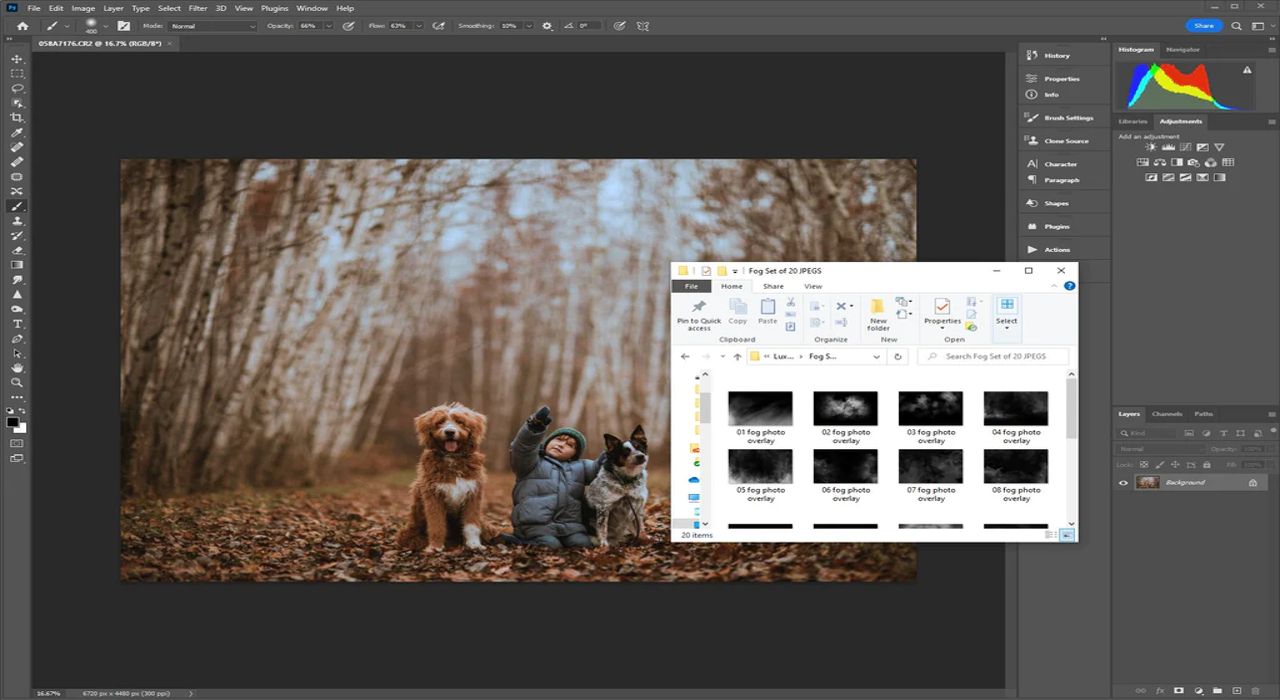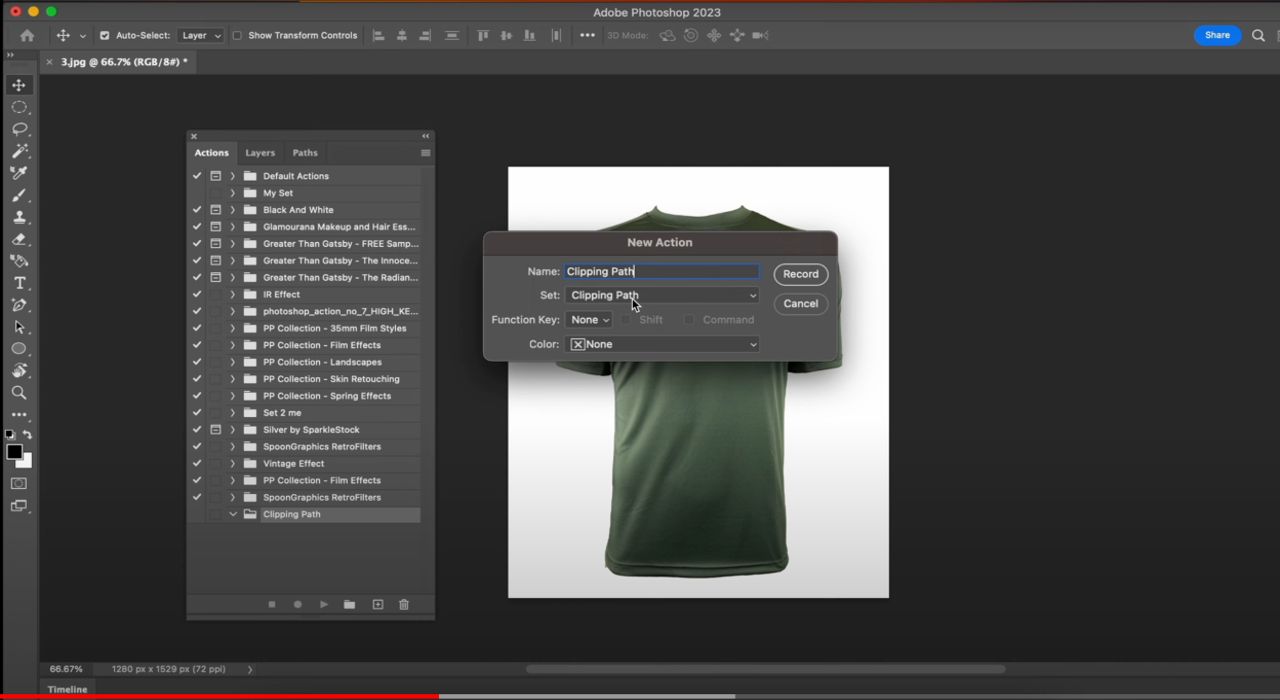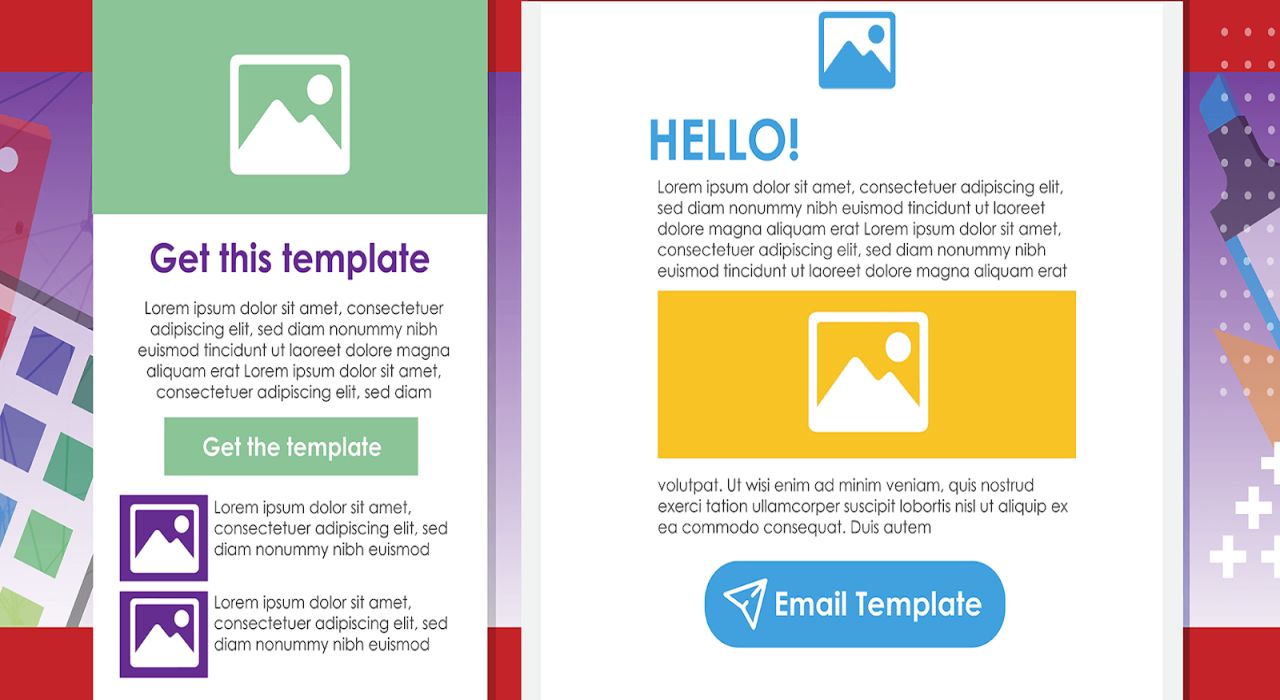Are you a photography enthusiast or a professional photographer looking to enhance the charm of your photos? If so, you’ve probably heard of Photoshop overlays and the magic they can bring to your images. In this comprehensive guide, we will explore the world of Photoshop overlays, provide you with tips and tricks, and even show you where to find free Photoshop overlays to take your photos to the next level.
What Are Photoshop Overlays?
Photoshop overlays are a versatile tool used to add special effects, textures, and elements to your photos. These overlays can be applied to your images in Adobe Photoshop, and they can transform your ordinary pictures into extraordinary works of art. Whether you want to add a dreamy bokeh effect, falling snowflakes, or romantic light leaks, Photoshop overlays have got you covered.
Why Use Photoshop Overlays?
There are several compelling reasons to incorporate Photoshop overlays into your photography workflow:
1. Creativity Unleashed
With Photoshop overlays, you can unleash your creativity and add unique elements to your photos. Whether you want to create a vintage look, add drama, or make your photos look ethereal, the possibilities are endless.
2. Time Efficiency
Photoshop overlays can save you a significant amount of time. Instead of spending hours trying to create complex effects from scratch, you can simply apply overlays and achieve stunning results in minutes.
3. Consistency
If you have a specific style or theme for your photos, Photoshop overlays can help you maintain consistency across your portfolio. You can use the same overlays to achieve a consistent look and feel.
4. WOW Factor
Overlays can add a “wow” factor to your photos, making them stand out on social media, blogs, or portfolio websites. They can captivate your audience and leave a lasting impression.
Where to Find Free Photoshop Overlays?
Now that you’re eager to try Photoshop overlays, you might be wondering where to find them for free. Fortunately, there are several resources available online. Here are some popular websites and platforms where you can discover free Photoshop overlays:
1. Pexels
Pexels offers a wide range of free Photoshop overlays, including bokeh, light leaks, and textures. You can browse their collection, download the overlays you like, and start enhancing your photos.
2. Unsplash
Unsplash is another fantastic source of high-quality Photoshop overlays. You can find various themes and styles to suit your photography needs.
- DeviantArt
DeviantArt has a vibrant community of artists and photographers who share their creations, including Photoshop overlays. You can search for overlays based on your preferences and download them for free.
4. Adobe Stock Free Collection
Adobe offers a selection of free Photoshop overlays in their stock collection. These overlays are professionally crafted and can add a touch of magic to your photos.
5. Online Photoshop Overlay Libraries
Several websites specialize in offering free and premium Photoshop overlays. These libraries often categorize overlays by themes, making it easy for you to find the perfect one for your project.
How to Use Photoshop Overlays?
Using Photoshop overlays is relatively simple, but it requires some basic knowledge of Adobe Photoshop. Here’s a step-by-step guide on how to apply overlays to your photos:
Step 1: Open Your Image
Open the image you want to enhance in Adobe Photoshop.
Step 2: Import the Overlay
Go to “File” and select “Place Embedded” or “Place Linked” to import the overlay file onto your canvas.
Step 3: Position and Resize
Drag and drop the overlay onto your image and position it where you want the effect to appear. You can also resize it to fit your composition.
Step 4: Blend Mode
Change the blend mode of the overlay layer to achieve the desired effect. Experiment with different blend modes like “Screen,” “Overlay,” or “Soft Light” to see which one works best.
Step 5: Adjust Opacity
You can adjust the opacity of the overlay layer to control the intensity of the effect. Lowering the opacity can create a more subtle look.
Step 6: Masking (Optional)
If you want to apply the overlay to specific areas of your image, use a layer mask and a soft brush to paint over those areas. This allows for precise control.
Step 7: Save Your Work
Once you’re satisfied with the result, save your edited image.
Frequently Asked Questions (FAQ)
➤Are Photoshop overlays compatible with other photo editing software?
Photoshop overlays are primarily designed for Adobe Photoshop, but you can often use them in other image editing software that supports layers and blending modes.
➤Can I use Photoshop overlays for commercial purposes?
It depends on the specific terms of use for the overlays you download. Some overlays may be free for both personal and commercial use, while others may have restrictions. Always check the licensing terms provided by the source.
➤Are there any limitations to using free Photoshop overlays?
Free Photoshop overlays are a fantastic resource, but they may have limitations compared to premium overlays. You may have fewer options and variations to choose from, but they can still yield impressive results.
➤How do I avoid overusing Photoshop overlays?
While Photoshop overlays can enhance your photos, it’s essential to use them judiciously. Overusing overlays can make your images appear unnatural. Experiment, but strive for a balanced and tasteful look.
Conclusion
Photoshop overlays are a powerful tool that can add a touch of magic and creativity to your photos. With the right overlays and a bit of experimentation, you can create stunning and captivating images that will leave your audience in awe. Explore the free Photoshop overlays available on various platforms, follow our step-by-step guide to apply them, and let your imagination run wild. Your photos will never be the same again as you unlock the potential of Photoshop overlays to take your photography to new heights. Start transforming your pictures today!